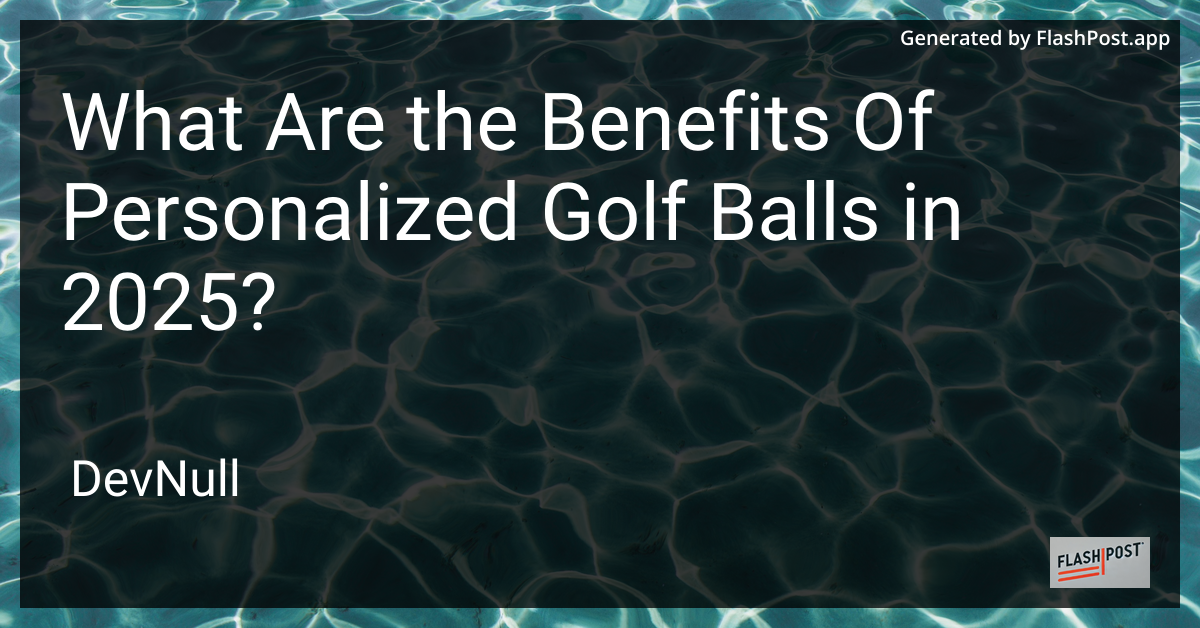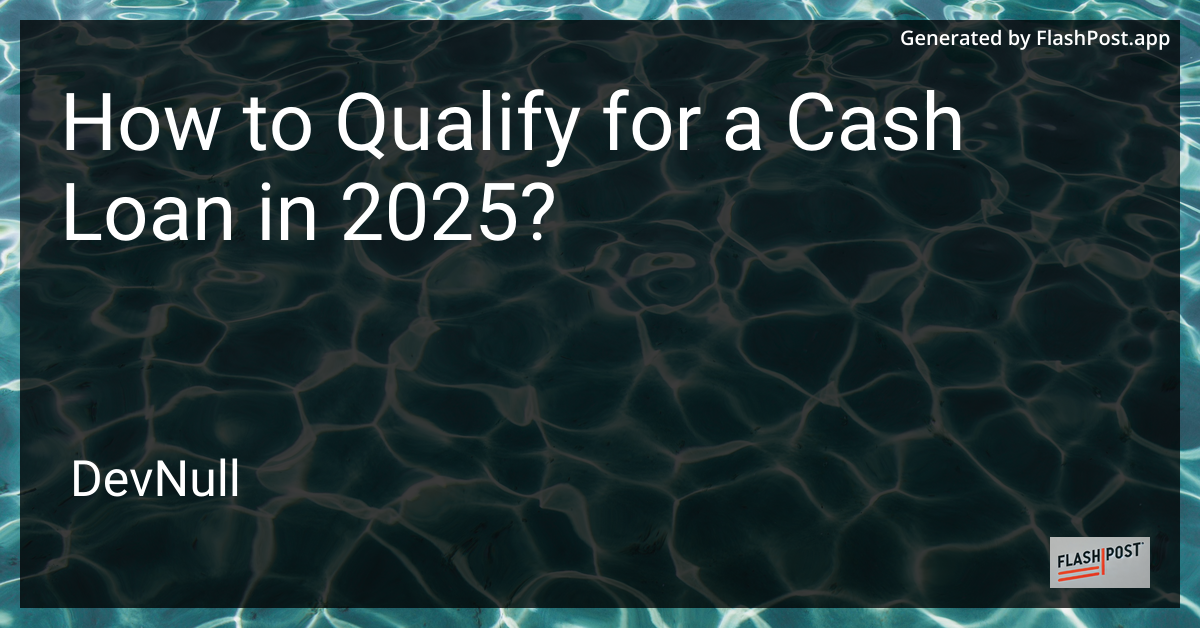
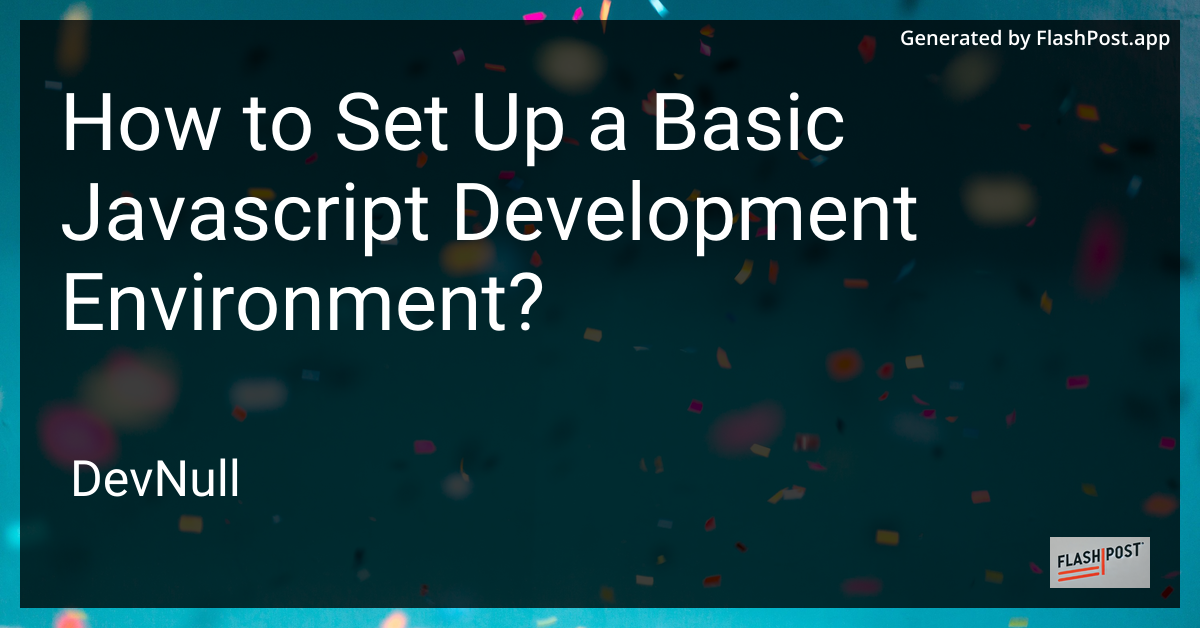
How to Set Up a Basic Javascript Development Environment?
JavaScript is an essential language for modern web development, and having a proper development environment is crucial for efficiency and productivity. Whether you’re a beginner or a seasoned developer, setting up a basic JavaScript development environment can streamline your coding process and enhance your coding experience. In this guide, we’ll walk you through the necessary steps to set up your JavaScript development environment.
Prerequisites
Before setting up your environment, ensure that you have:
- A computer running a modern operating system (Windows, macOS, or Linux).
- Internet access to download necessary software.
- A basic understanding of JavaScript and programming concepts.
Step 1: Install a Code Editor
A code editor is a fundamental tool for any developer. There are several robust editors to choose from, but Visual Studio Code (VS Code) is highly recommended due to its extensive features, ease of use, and a wide range of available extensions.
- Download and install VS Code from the official website.
Step 2: Install Node.js and npm
Node.js is a JavaScript runtime that allows you to execute JavaScript outside of a browser. Along with Node.js, npm (Node Package Manager) is installed, which helps in managing JavaScript packages and dependencies.
- Visit the Node.js download page and download the LTS version suitable for your operating system.
- Follow the instructions to install Node.js, which will automatically install npm.
Step 3: Initialize a New Project
With Node.js installed, you can use npm to initialize a new project. This step sets up a basic project structure for your JavaScript application.
- Open your terminal or command prompt.
- Create a new directory for your project:
mkdir my-js-project cd my-js-project - Initialize a new Node.js project:
This command creates anpm init -ypackage.jsonfile with default configurations.
Step 4: Set Up a Version Control System
A version control system like Git helps you manage changes to your code and collaborate with others.
- Download and install Git from the official Git website.
- Initialize a new Git repository in your project directory:
git init
Step 5: Install Essential Extensions and Packages
VS Code allows the installation of extensions that enhance functionality. Some recommended extensions for JavaScript development include:
- ESLint: An extension for identifying and fixing problematic patterns in JavaScript code.
- Prettier: A code formatter to ensure consistent coding style.
You can install these extensions directly from the VS Code marketplace.
Additionally, you might want to install some npm packages essential for JavaScript development, such as:
- Express: A web framework for building web applications.
- Lodash: A utility library that offers modularity, performance, and extra functionality.
Install these packages using npm:
npm install express lodashConclusion
Congratulations! You’ve successfully set up a basic JavaScript development environment. This setup provides you with the foundational tools required to start building and deploying JavaScript applications. From here, you can explore additional tools and frameworks to further enhance your development workflow.
For further learning and project ideas, check out these resources:
- Learn how to handle JavaScript canvas coordinates and create stunning graphics.
- Explore JavaScript file upload functionality to enhance user interaction on your web applications.
- Master JavaScript iteration techniques to efficiently process data structures.
Happy coding!
Feel free to adapt and expand on different sections based on your target audience and specific requirements.