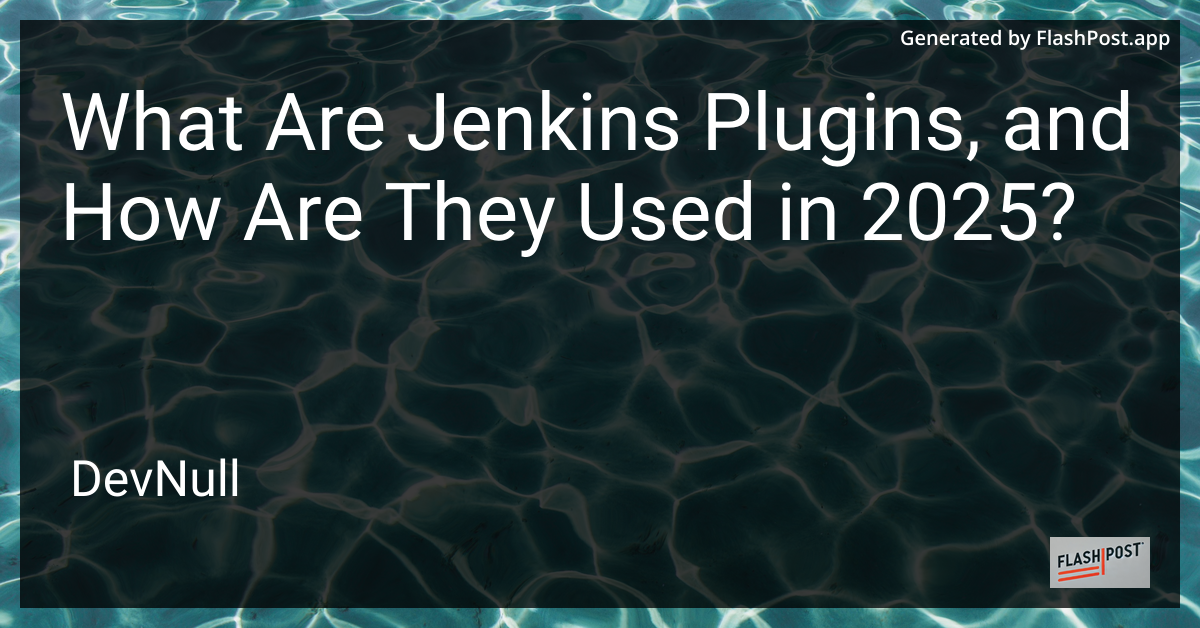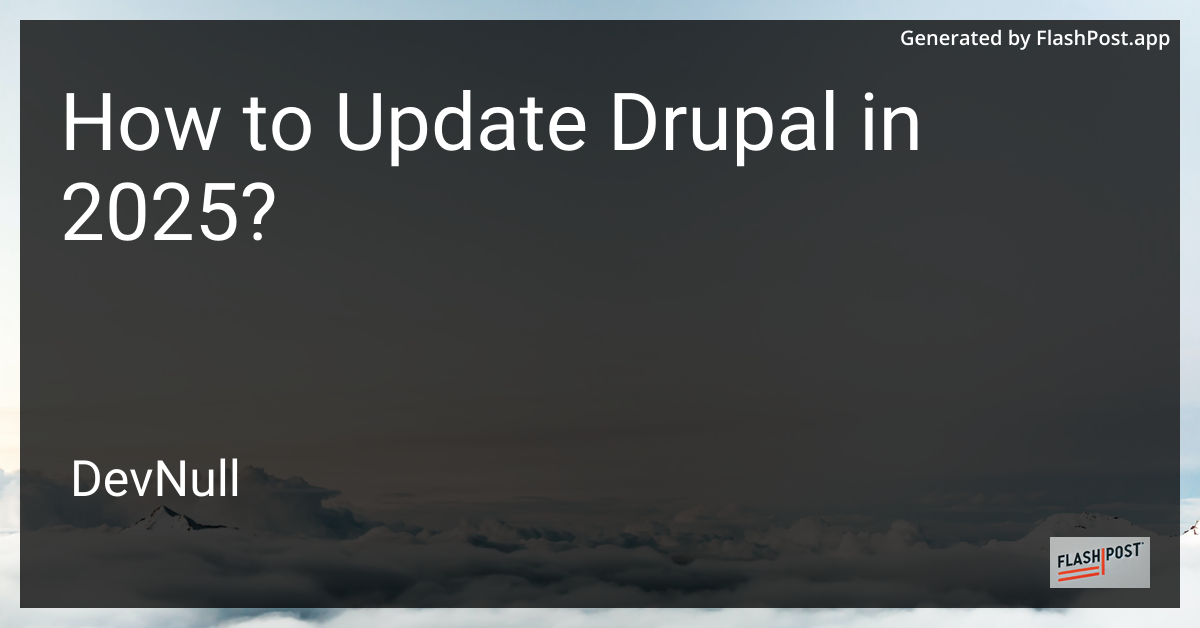
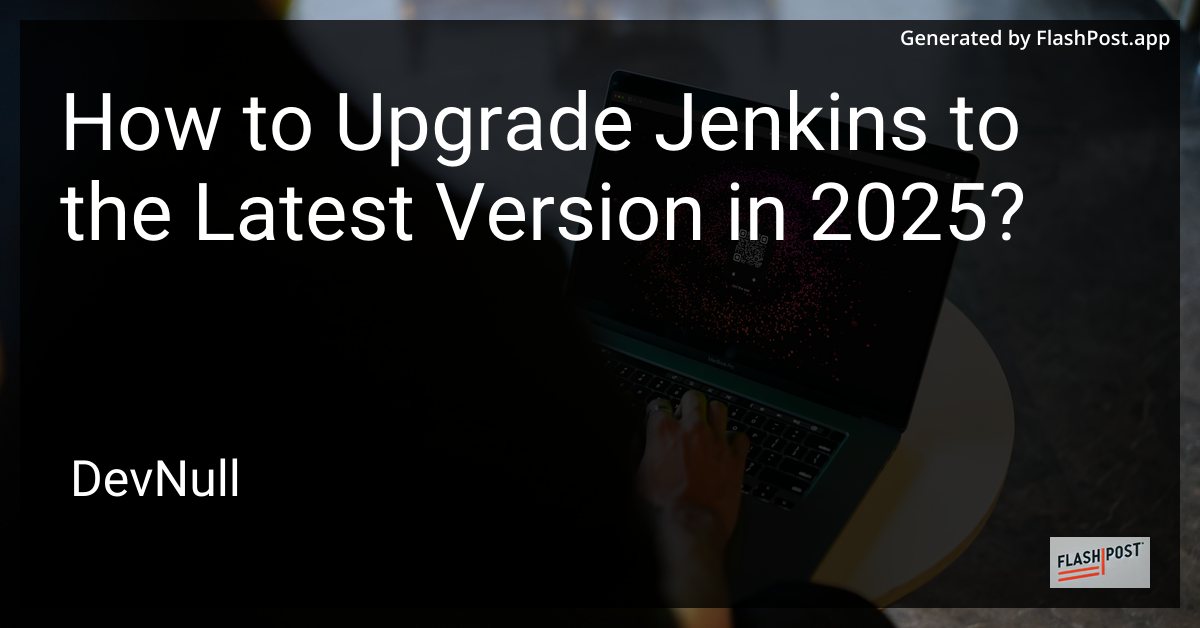
How to Upgrade Jenkins to the Latest Version in 2025?
As continuous integration and continuous deployment remain crucial elements in software development, keeping your Jenkins installation up-to-date is imperative for leveraging new features, security patches, and performance improvements. In 2025, the Jenkins community continues to actively release updates, ensuring the build automation tool remains powerful and flexible. This guide will walk you through upgrading Jenkins to the latest version efficiently and safely.
Why Upgrade Jenkins?
- Security Enhancements: Upgrading ensures that you are protected from vulnerabilities in older versions.
- New Features: With each version, Jenkins introduces new features that can enhance productivity and ease of use.
- Bug Fixes: Regular updates help in resolving issues that might be affecting your current installation.
- Performance Improvements: Latest versions offer optimized performance for smoother operations.
Preparing for the Upgrade
Before proceeding with the upgrade, it’s essential to prepare your environment:
-
Backup Your Jenkins Data: Ensure that you have a complete backup of your Jenkins Home directory and related configurations. This allows you to restore your data in case something goes wrong during the upgrade.
-
Check Plugin Compatibility: Verify that all your installed plugins are compatible with the latest Jenkins version. Update your plugins if needed.
-
Review Release Notes: Go through the Jenkins release notes for the version you plan to upgrade to. This can provide insight into new features and potential breaking changes.
Upgrading Jenkins
The upgrade process can differ depending on whether you’re using a Linux, Windows, or Docker setup. Here, we outline the steps for each environment.
Upgrade on Linux
-
Stop Jenkins:
sudo systemctl stop jenkins -
Update the Jenkins Package:
sudo apt update sudo apt upgrade jenkins -
Start Jenkins:
sudo systemctl start jenkins
Upgrade on Windows
-
Download the Latest Jenkins
.warFile: Visit the official Jenkins downloads page to fetch the new.warfile. -
Replace the Current
.warFile: Copy the new.warfile over your existing Jenkins installation. -
Restart the Jenkins Service: Use the Services management console or a command line to restart Jenkins.
Upgrade Docker Image
-
Fetch the Latest Image:
docker pull jenkins/jenkins:latest -
Stop and Remove Existing Container:
docker stop <container_id> docker rm <container_id> -
Run a New Jenkins Container:
docker run -p 8080:8080 -p 50000:50000 jenkins/jenkins:latest
Post-Upgrade
After upgrading, there are additional steps you should perform:
-
Verify Installation: Access Jenkins via the web interface and ensure everything is functioning as expected.
-
Plugin Management: Some plugins may need updates or reconfiguration after upgrading.
-
Testing: Run a few builds to confirm that your jobs work properly post-upgrade.
Additional Resources
Dive deeper into Jenkins and integrate additional tools by checking out these guides:
- Jenkins Configuration with Minikube
- Running Methods in Parallel with Jenkins Groovy
- Adding SonarQube into Jenkins
By following these steps and resources, you’ll ensure a smooth upgrade path for Jenkins in 2025, maximizing the potential of your CI/CD pipelines.